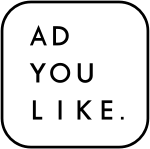On this section:
Video Creative
3rd Party Creative Tracking Tags
PMP Set up
OMP Set up
Targeting Capabilities, Recommendations and Support
Video Creative

ℹ️ An outstream creative can be run either through a Hosted Video creative or a Third Party URL. This will show both set ups.
Hosted Video
- Select the Advertiser you are running with
- Select New Creative -> Hosted (Display, Video, Audio)
- Upload the relevant .mp4, .webm or other video file
- .mp4 is recommended for best rendering and serving quality

Details
- Name
- Description (Optional, for noting purposes only)
- Landing Page URL
- Do not attach a Companion Creative
- Ad Server
- For hosted creatives, the ad server is The Trade Desk. You can enter it here or let it be automatically entered as here when the creative is saved
- Creative Placement ID
- This will automatically populate when the creative is saved
Click Next

Third Party Video
- Enter a VAST URL
Supported Vast types: VAST_2.0, VAST_3.0
Adyoulike is not compatible with VPAID tags
3rd Party Creative Tracking Tags
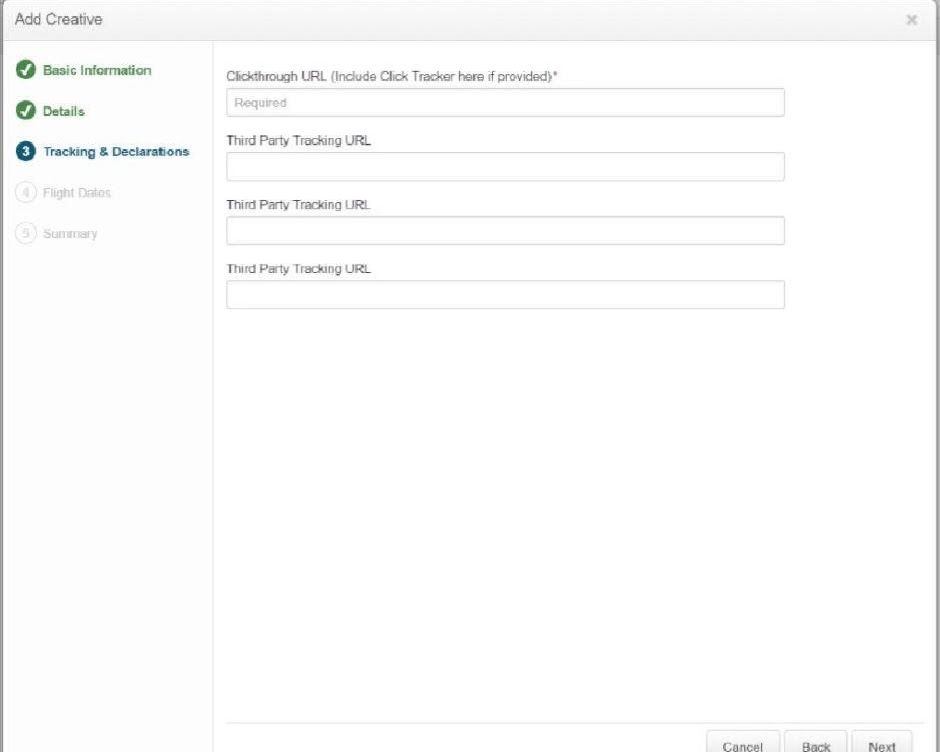
- Clickthrough URL
- URL should begin with https://
- Third Party Tracking URL
- There is an option to enter up to 3 different tracking URLs here
- These can be impression, click, monitoring or any other tag
- AYL is compatible with IAS, MOAT, DoubleVerify. If you have a tag that is not listed as one of these please reach out to our team who can assess their compatibility
Click Next
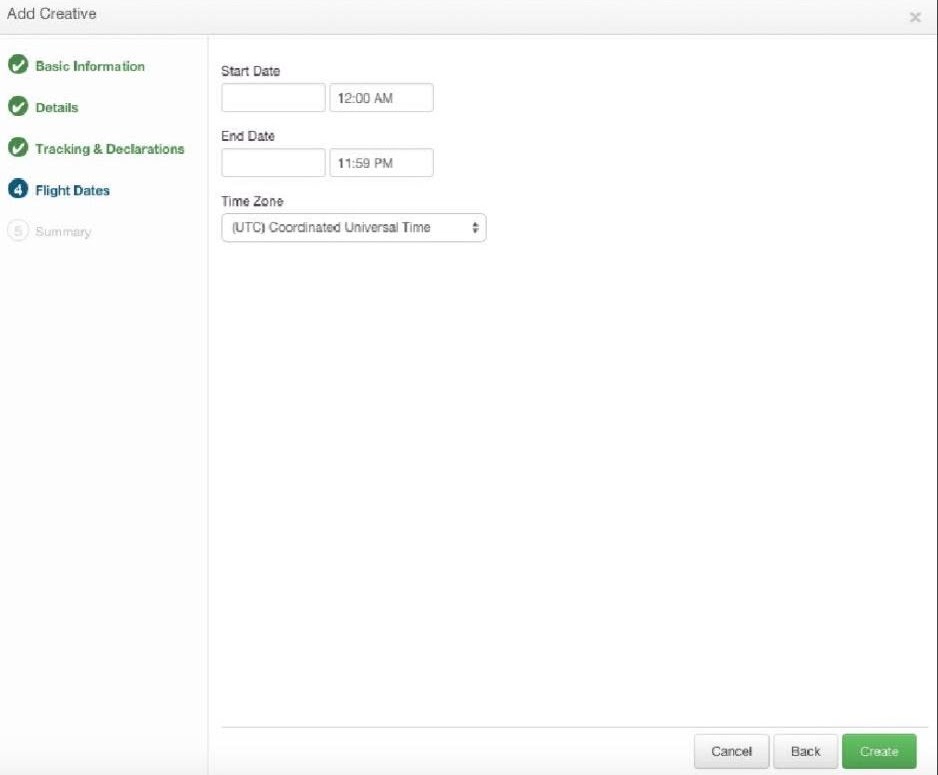
Flight Dates
Here you can add some optional Flight Dates to your creative which will dictate how long the Native Creative is valid and active for:
- Start Date
- End Date
- Time Zone
Clicking Next will provide you with a Summary of your creative set up which will allow you to review your set up.
PMP Set up

For this set up you will need to be in contact with a rep at Adyoulike who will provide Deal ID. Once this has been confirmed by the rep please follow the below:
- On the partner homepage go to: Libraries -> Publisher Management Platform (PMP)
- Click Inventory Contract which will the Create Inventory Contract Wizard
Create Inventory Contract Wizard
- Name
- Description (optional, for noting purposes only)
- Start Date
- End Date

Supply Vendor Deals
- Select Adyoulike as the Supply Vendor
- Enter the Deal Code provided
- Enter the Floor Price of the Deal
An error message will pop up stating that TTD deal IDs are formatted differently. Please ignore this error message
Click Next

Delivery Priority
- Select a Delivery profile for the PMP if one has been created
- This will determine who has access to the deal
Other sections of the Inventory Contract Wizard are not required for the Deal set up and we recommend that these are left blank
Click Complete
On the dialogue box that appears click Go to Deal and you are able to monitor if avails have started to come through the Deal
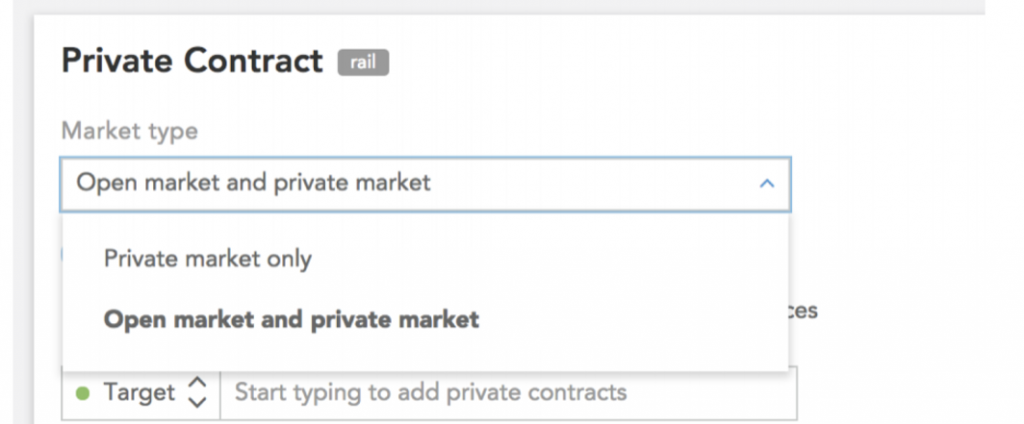
PMP Targeting
To target inventory via PMPs, you will first need to set up your ad group accordingly.
- Navigate to an existing ad group
- Click Add Rail box in the Rail section of your Bidding dashboard.
- Select Private Contract from the Add Targeting – Rail panel.
- Select Private Marketing
- Search for and select – or browse, using the Browse button
- If you would like to add a contract group, simply click Add Private Contract List
- Save your changes
- Once your tile has been created, you can add the Private Contract optimisation tile and add bid factors for your targeted contracts
OMP Set Up

To target inventory in an Open-Exchange, you will first need to set up your ad group accordingly.
- Add the Supply Vendor rail
- Click Browse and add Adyoulike as the SSP you would like to target
- Select the Open Market and Private Market option in Market Type within the Private Contract rail
ℹ️ To target a ADYOULIKE Open Market Inventory only, make sure not to target any private contracts. If you do not target private contracts as default it will be targeted as Open Market Inventory.
Targeting Capabilities, Recommendations and Support
- DSP Viewability targeting cannot be used with Native
- If you wish to try and optimise based on viewability we recommend that this be done through a PMP and our Ops team can set up a high Viewability PMP
- You can track viewability through third party tags
- If you wish to run with viewability segments please reach out to our Programmatic Operations team who can assist with this
- When running through a PMP we recommend using a flat CPM bid as automated bidding can often have issues with the PMP bid floor
- For Video creatives, we recommend using Videos no longer than 30 seconds. Anything longer than this will sometimes cause slower on page ad load times and lower performance
- Demographic targeting is not compatible with ADYOULIKE Native and applying this targeting will cause the campaign to not serve
- ADYOULIKE is compatible with all other targeting abilities in TTD, however applying heavy and specific user targeting alongside frequency and brand safety targeting will reduce the campaigns ability to scale effectively
- If you have any issues setting up your campaign you can reach our to our support team using the contact button at the bottom left of this page or via email at programmatic-ops-uk@adyoulike.com
- Please provide our teams with as much detail as possible on the campaign you are running and any targeting and creative screenshots possible as this will help speed up the troubleshooting process